Sidebar
 This version (2020/04/15 08:54) was approved by twagner.The Previously approved version (2018/12/18 13:39) is available.
This version (2020/04/15 08:54) was approved by twagner.The Previously approved version (2018/12/18 13:39) is available.
This is an old revision of the document!
How to import crYOLO filament coordinates into Relion
After the picking of filaments with crYOLO is done, one might want to import them into Relion. In this example I assume the following:
- The folder
micrographscontains your images. In this example the filenames are Actin-ADP-BeFx_NUMBER.mrc. - The folder
picked_boxescontains your box files in helicon format.
The following illustrates how you import the micrographs and box files into Relion:
1. Move the box files from picked_boxes into the micrographs directory. The box files and the micrographs should be in the same directory before importing them into Relion.
2. Start Relion
3. We will start by importing the box files. Select the Import action. Under Node type, select 2D/3D particle coordinates. Under input files, point to your box files in the micrographs directory, where the running number is replaced by a *. Press Run! 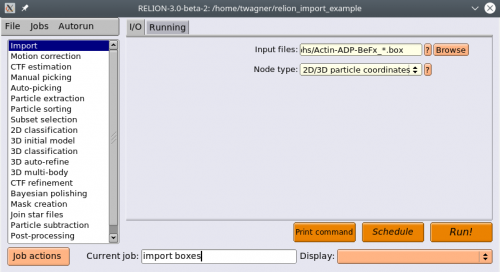
4. Now we import the corresponding MRC files. Select the Import action again. Under Node type, enter 2D micrographs/tomogram. Under input files, point to your mrc files in the micrographs directory, where the running number is replaced by a *. Press Run! 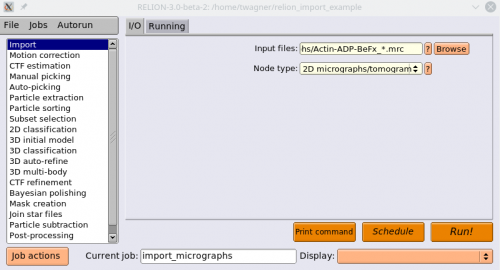
5. Now we will extract the particles. Select the Particle extraction action. For 'micrograph STAR file', select the micrographs.star file (You can find it in your Import/job00X directory), and for Input coordinates select coords_suffix.box. 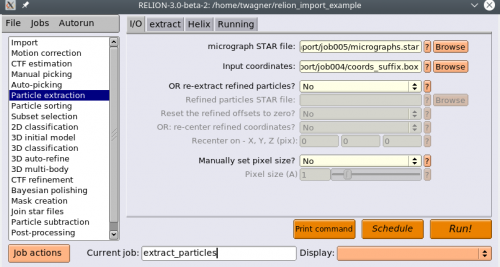
6. Select the Helix tab, and set Extract helical segments to Yes and Coordinates are start-end only to No. Press Run!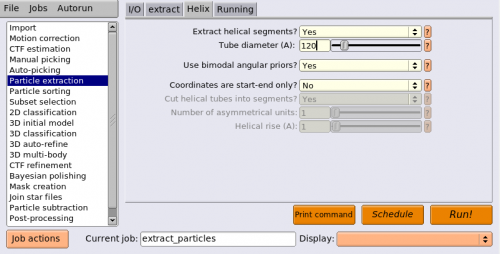
Now you have extracted your filament particles ![]()


